
With following reviTTools screenshots, films and explanations you can get an insight into the extended functionality.

reviTTools Ribbon (v2011)
![]()
reviTTools Toolbar (v2009)
With reviTTools you can easily read the real from room and to room properties of doors and automatically update your door schedules and door tags with these values. In the door schedules you can list and group your doors even by room category.
These values are always correct, even when doors are flipped, mirrored...
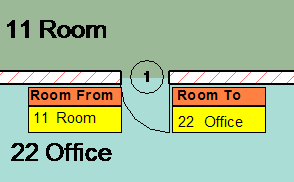
It doesn't matter how you call and define the "from room" and
"to room" parameters,
reviTTools works automatically, as you can see
below
If you place a door, the From Room and To Room property will be created based on this first orientation. Normally for example if you flip the door, this value will never change. reviTTools will of course upgrade this value as well and you can use your standard schedules with always actual information.
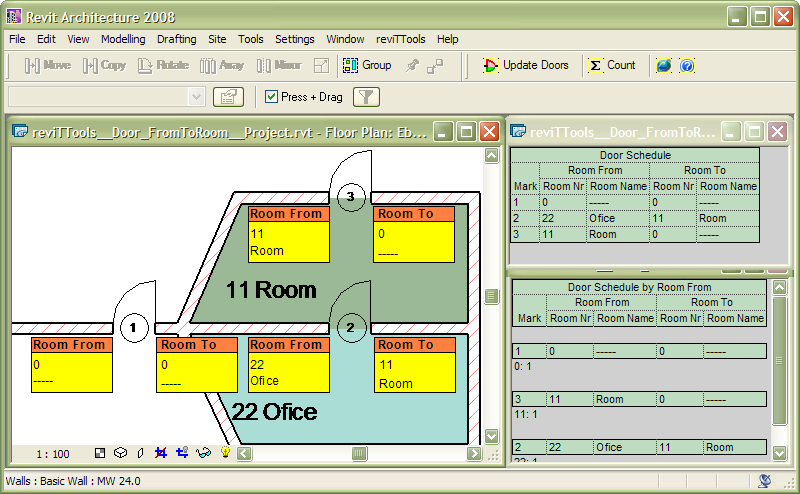
Based on your national standards or project standards, once you define
from/to room tags and schedules,
reviTTols update it safely even when you flip the
door, rename or recreate the room boundaries
See how simple the from/to room update process is
[Play YouTube OR download
the film]
These properties can be based on your own national standards or project standards, independently from how "from" and "to" parameters have been defined.
The parameters are ready for ODBC export.
[Download]
With reviTTools you can simply read the real door swing property and automatically update your door schedules and door tags with door swing property like "Left opening", "Right opening".
These values are always correct, even when doors are flipped, mirrored...
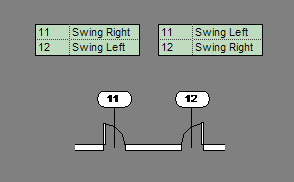
It doesn't matter how you call and define the "left opening"
and
"right opening" parameters,
reviTTools works automatically, as you can see
below
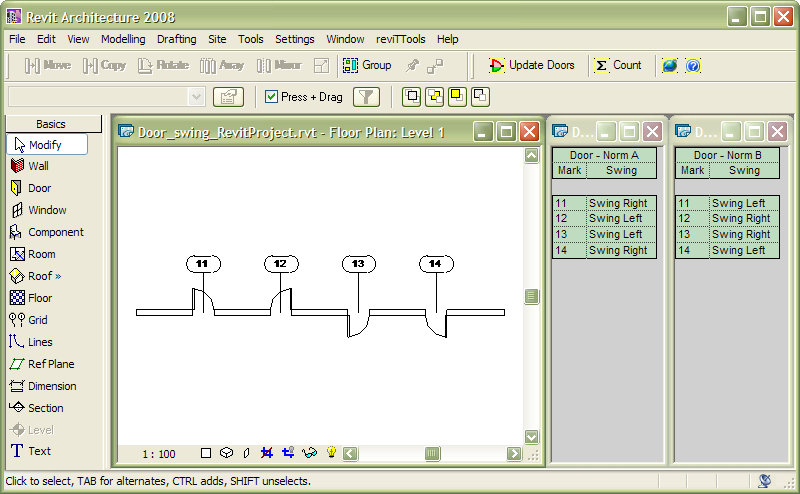
Based on your national standards or project standards, once you define
the door swing settings,
reviTTols update it safely even when you mirror or flip the door
See how simple the door swing update process is
[Play YouTube OR download the film]
See how simple the door swing update process is (advanced)
[Play YouTube OR download the film]
These properties can be based on your own national standards or project standards, independently from how "left" and "right" parameters have been defined.
The parameters are ready for ODBC export.
[Download]
With reviTTools you can easy count selected/all elements and summarize areas for walls, rooms, floors and roofs.
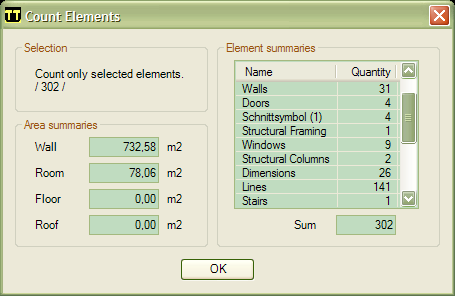
Selected elements counted by reviTTools
Areas are summarized automatically in m² or ft², based on your project units setting
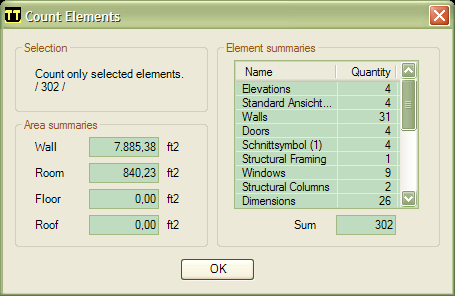
Selected elements counted by reviTTools
Areas are automatically summarized in ft², based on your project units setting
Area summaries are based on your project unit standards, showing m² or ft² values.
[Download]
With reviTTools you can easy manage (delete) imported and linked CAD files like DXF, DWG, DGN, SAT and SKP.
It makes easy deleting any imported CAD files, similar to the built-in linked one.
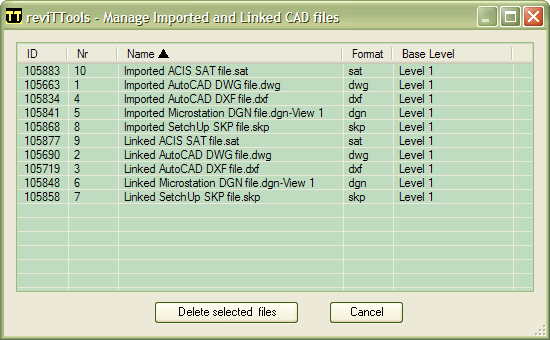
Manage imported and linked CAD files with reviTTools
[Download]
With reviTTools you can simply
rename views and sheets based on pre-defined parameters.
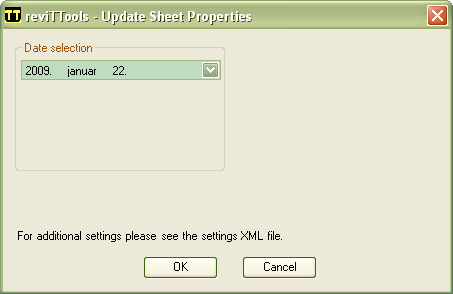
Update Sheet properties setting
And you can schedule current revision information of sheets even in Drawing Lists.
[Download]
With reviTTools you can simply export all views and/or sheets as DWG. It enables you creating all of the required DWG files with one single click, automatically with right naming & right settings.
You can use your own file naming structure based on any existing parameters and you can predefine all of the known export options.
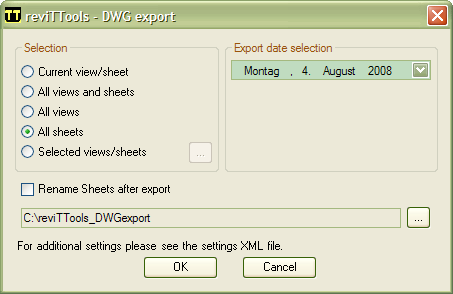
DWG export settings
All these settings are stored in the customized reviTTools_Settings.xml setting file.
[Download]
With reviTTools you can export door, room and area information with one single click to Excel. Particular csv export and conversation are not required. In Excel all values are formatted correctly.
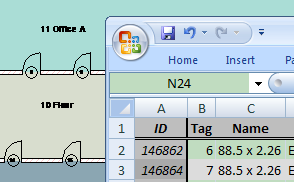
One-click direct export to Excel by reviTTools
[Download]
With reviTTools you can import any room and area information with one single click from Excel.
You can import string, integer and double types. Length and Area values are converted to your project unit standards, showing m² or ft² values.
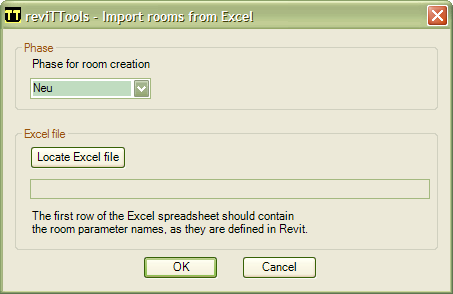
One-click direct room import from Excel by reviTTools
All the room parameter names should be defined in Revit manually and the first row of the Excel spreadsheet should contain the SAME room parameter names. After it the import runs automatically by reviTTools.
[Download]
With reviTTools you can simply renumber doors, windows and rooms.
After adding new elements or deleting existing one, you can simple renumber all the remaining with reviTTools. You can renumber all or only selected elements.
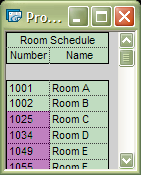
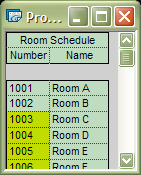
Renumber doors, windows and rooms with reviTTools
The renumbering sequent starting with the lowest number and increasing by one in the same order as before.
[Download]
With reviTTools you can easy transfer any room parameters to belongings door.
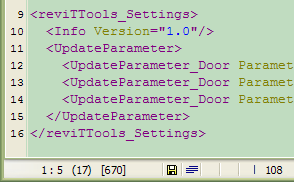
You can simple customize the xml settings file of reviTTools
With a simple customized xml setting file you can define which room parameters would you transfer automatically to belongings door.
[reviTTools.com] [Info] [Preview] [Download] [Buy] [Reference] [Contact] [Free]
© Copyright 2007-2017 Dr. Angéla Germán, All rights reserved.